How to Install WordPress in DirectAdmin using Softaculous
Hordur Hardarson
Last Update 3 years ago
Follow these Steps:
1. Login to your DirectAdmin control panel via the URL [ https://yourdomain.com:2222 ]
2. Scroll down to the Softaculous Apps Installer and click on the WordPress icon.
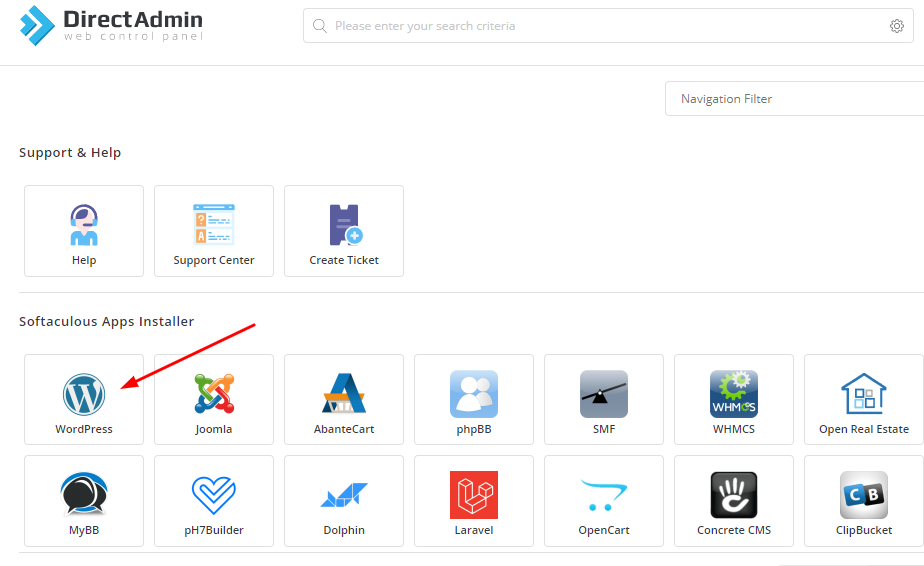
3. Once you click on the WordPress icon then Softaculous Page will show for a WordPress installation. You can Press the install now button.
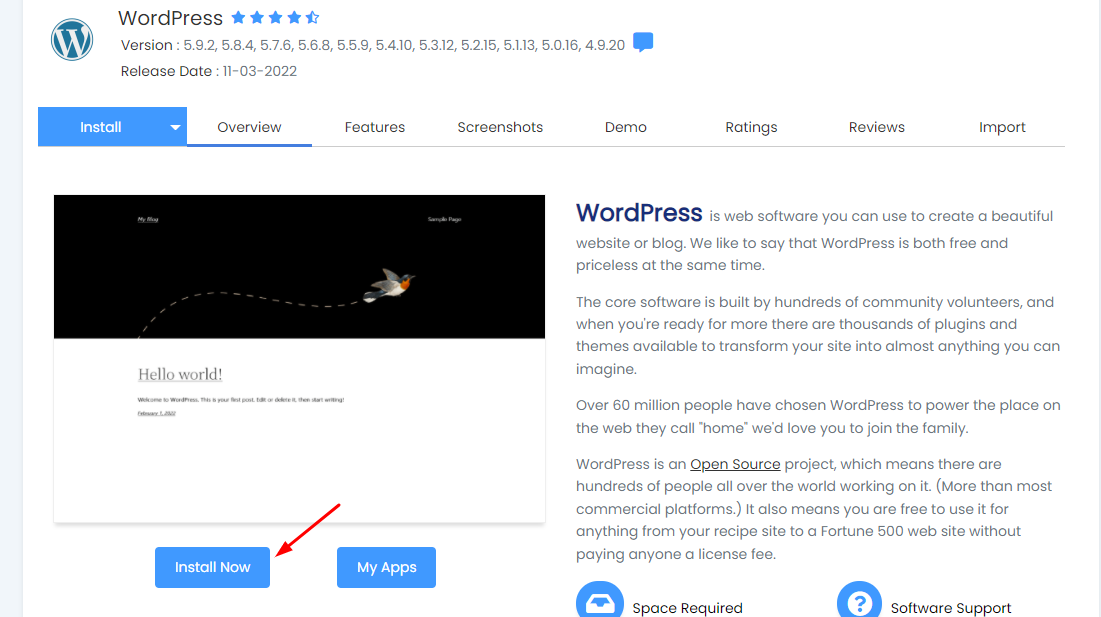
4. Once you click on the install now button then this page will show up and your domain will show here in which you want to install WordPress and leave (In Directory Blank).
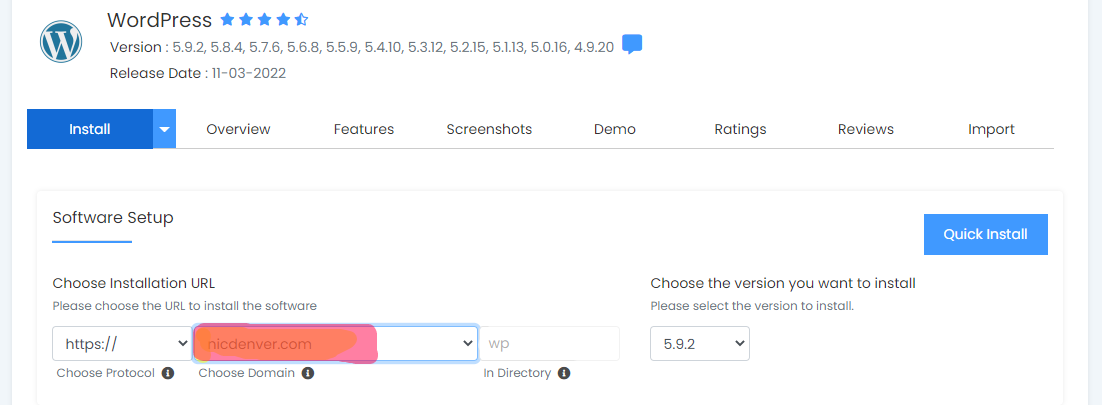
5. Then you will have to add username & password (Use Strong Password)
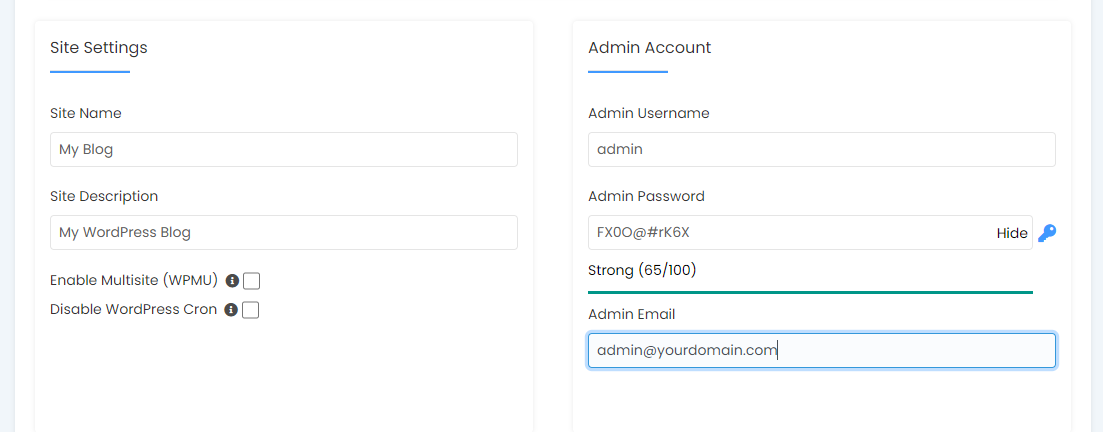
6. Click install button at the end of the page.
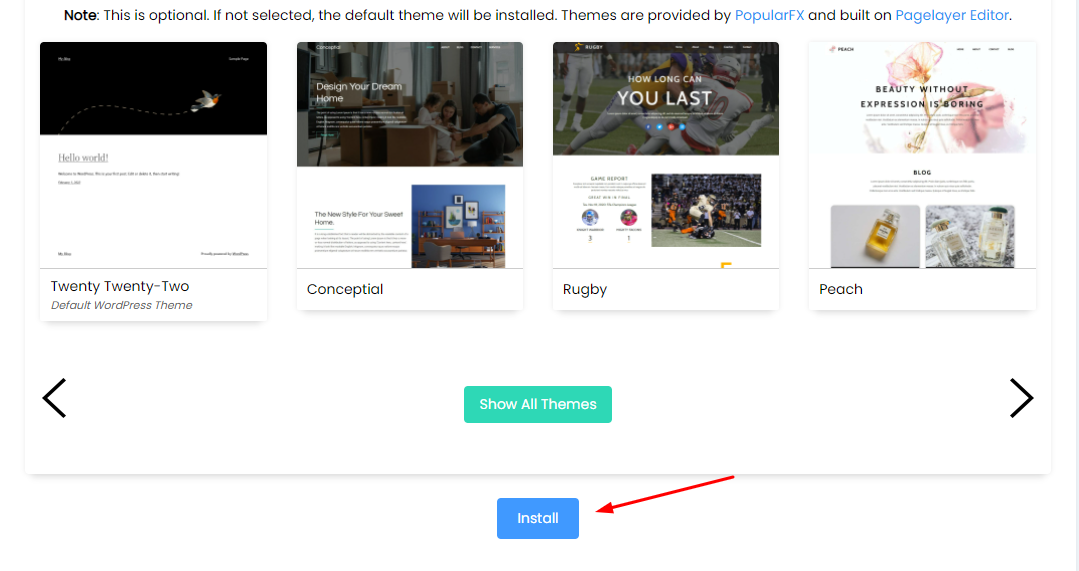
Congratulations you have successfully installed WordPress on your domain.
