How to Add New Domains in DirectAdmin
Hordur Hardarson
Last Update há 3 anos
Are you looking to add a new domain to your DirectAdmin account, but not sure how to go about it? In this article, we'll walk you through the steps needed to add a new domain in DirectAdmin. Let's get started!
Follow these Steps:
1. Log in to your DirectAdmin Panel.
2. Then in the "Account Manager" section, click on "Domain Setup".
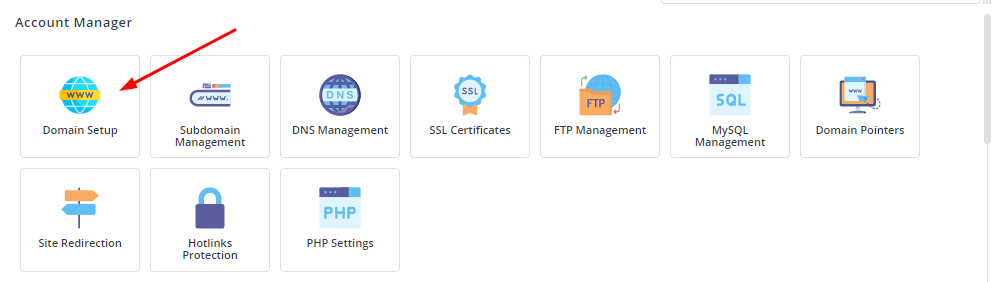
3. Once you click on the "Domain Setup" option then this page will show. In the top-right corner of the panel, you have to click on the "ADD NEW" button.

4. Then this page will show. You have to add only the domain name and keep all details the same as it is. Then click on the right bottom "CREATE" button.
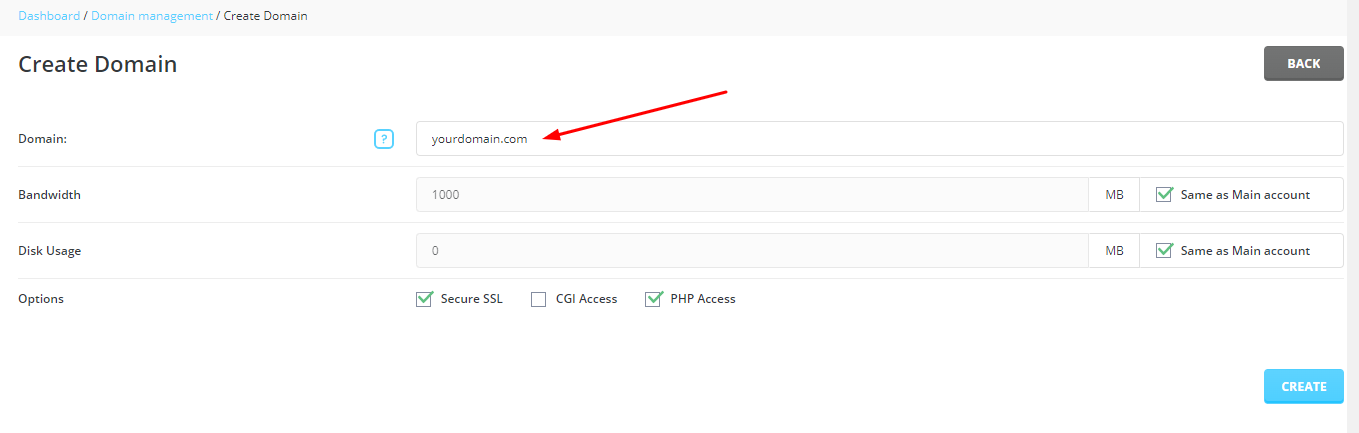
5. A success message will be displayed and you can also see the new domain added to the list of domains.
